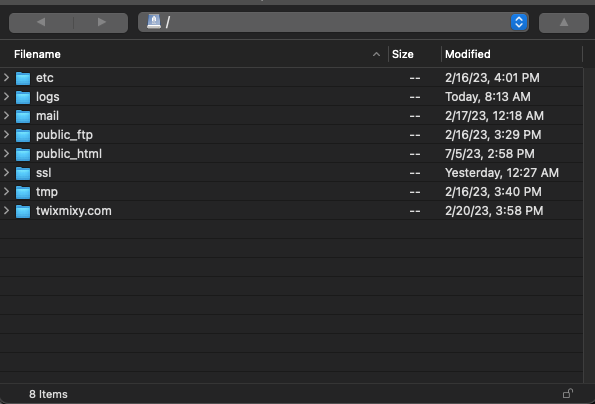Intro to Wordpress: QA & Launching Site via FTP
I am studying Wordpress and PHP with @skillcrush, in this article we cover quality assurance and launching WP website using FTP!
I am learning with Skillcrush. Please check them out and sign up if you're looking to break into tech!
Receive $250 off your course by using the link above. Use the coupon code: TWIXMIXY
NOTE: this discount is for Break Into Tech + Get Hired package exclusively.
It's the same program I am participating in!
📚 Greetings travelers! We are studying Wordpress and PHP with Skillcrush. In this article we cover quality assurance and launching WP website using FTP.
🟩🟩🟩🟩🟩🟩🟩🟩🟩🟩🟩🟩🟩🟩🟩⬜⬜⬜⬜ 80% DONE
See my last article for a personal update! Let’s get to it…
You can subscribe without signing up for a substack account! Also just select “None” when subscribing. All the content from my learning journey is free.
Quality Assurance
The premise of QA is to make sure your website doesn’t have any issues.
From my experience with QA in building websites and in software implementation is that it’s something that you should constantly be doing as you progress in your work.
What do you QA?
Content
Is any of my content missing?
How is the grammar and spelling?
Functionality
Do my navigation buttons work? prev/next on blog?
Does my contact form work?
Does my search form work?
Can users login?
Is any content missing?
The look and feel
Are all the web fonts displaying in each browser?
Does the header/footer layout look right?
Are all the images displaying?
Does my site look good in various browsers?
Various devices?
Create a checklist to help with this process!
Skillcrush provides us with a QA Spreadsheet. In my previous work we called this test scripts. Basically a guide to have folks test all the features to make sure they were working as expected and to properly log any issues that came up.
They also provide us with a bunch of testing resources as well.
🟩🟩🟩🟩🟩🟩🟩🟩🟩🟩🟩🟩🟩🟩🟩🟩⬜⬜⬜ 85% DONE
Launching Your WordPress Site
Purchase your hosting package
Download & install a FTP client
Set up your SFTP connection
Move your theme folder onto the server & activate it
Import your content
Visit your new site!
Personally I use Cyberduck for my FTP client to manage my website.
So I’ve never done the steps quite like above. I usually use my cPanel (control panel) to set up my WP website and then upload any files I may need to use.
It’s likely I’ll just be skipping through portions of these lessons as I don’t currently want to add WP to my server. I appreciate that Skillcrush does walk the person through it.
My main purpose for taking this course is to learn how to code and read PHP.
Importer Plugin
Once launching the new WP site you can add your new theme by uploading it to the themes website. Then you can use the WordPress Importer plugin to export/import your websites data so it’s on the live version.
Here’s your final checklist:
Double-check your settings > reading
Make sure your menus are correct
Transfer your plugin folders, active & configure them
Check your sidebar & widgets
Uploaded your media, check that it appears
Do a final round of full QA
WP Site Launch Cheatsheet
Skillcrush throughout the course provides cheatsheets. I like to save them to my google drive under a Skillcrush folder where I can quickly search the documents for something I may need.
How to update your WP website post launch
What I have always enjoyed about WP is that you can edit things in the live environment without too many mistakes potentially getting in the way. Now I’ve learned a lot from this class, so I feel like I know some better ways to accomplish this.
You can test updates and changes in the local version of WP
You can duplicate your theme so that it’s not activated and test changes on it
You can use GitHub to use version control
🟩🟩🟩🟩🟩🟩🟩🟩🟩🟩🟩🟩🟩🟩🟩🟩🟩⬜⬜ 89% DONE
Almost done! Next we will cover securing & backup up the WP site. Then we will finish the Skillcrush starter theme!
What did you think? Leave me a comment and share!